Using Picasa to make a collage for your Desktop

I put this collage together with the help of Picasa 3 (free software from
Google), in less than 5 minutes. I then clicked on a button to put it onto
my Desktop ... done in a few seconds. I was amazed how easy this was to do.
You can click on the photo above, to access "All Sizes" ~ values in pixels:
Square (75 x 75) - Thumbnail (100 x 63) - Small (240 x 150) -
Medium (500 x 313) - Large (1024 x 640) - Original (5120 x 3200)
The photos I used for the collage were 3-4 MB each in size, and Picasa
created a collage from these which was 1.9 MB in size. From the above
selection of sizes, I copied the HTML code for the medium size, and pasted
it into my Blogger page. Easy-peasy, and as I've mentioned before, Flickr
sharpens each photo for you (whereas I've found I tend to lose quality
uploading the same photos straight into Blogger).
(Once you've downloaded Picasa, have a look at Picasa’s Help section,
to see how easy it is to create a collage yourself).
By the way, when downloading Picasa 3, I'd recommended opting for the
lesser of the two scans for your photos, and also not to accept Picasa
as your main photo-viewer, unless you're keen to have it.


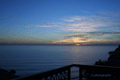

.JPG)





2 Comments:
I could never get on with Picasa because I couldn't do exactly what I wanted so I always use 'Photoshop' mixed with 'Paint' and 'Print Artist'.
I did this header with those programs, and my new page just with Photoshop
Thanks for your comments and the links too, Keith. I will look up "Print Artist" on Google.
Yoo ar a geeniuss.
Post a Comment
<< Home