Red eye and other stuff
Daughter L from London is with us this weekend, and we're
off up to Leeds tomorrow for most of the day, to see our
youngest daughter S. More meet-ups on Sunday, as our daughter
B is coming over with her hubby for lunch/dinner (the
terminology depends on which side of the social divide you're
on - how you've been brought up - upper class folk tend to have
dinner in the evenings, whereas lesser mortals eat their
dinners at a more sensible time).
B's baby is due in early October, and she's taking maternity
leave from the end of this coming week. L's baby is due in
Feb, so there'll be lots of chat about babies and all that,
this weekend. Mrs C and I are getting excited at the
thought of being grandparents soon - we'll enjoy looking
after/seeing the kids in the daytime, and will avoid most of
the bad nights. I'll get some more practice taking photos of
children, which I enjoy doing.
I try and avoid using the camera flash when taking photos of
people - I don't like "red eye" or the colour of people's skin
when flash is used - doesn't look natural to me. Having said
that I had several attempts to create the "red eye" effect with
my Digital Rebel camera the other day, taking shots of myself
in a dark room - I failed, so I downloaded a red eye photo from
the internet, instead (for teaching purposes).
I've looked at several ways of treating red eye in Photoshop -
a lot of people recommend brushing on black paint (avoiding the
highlights of course). I think the end result looks dreadful.
I also read of a technique using layers and applying black paint
which basically "desaturated" the red colour. (The mode on the
Layers palette has to be changed from normal to colour, to
obtain this interesting effect).
So I've come up with something simpler (though probably not an
original idea) - zoom in on the red eye, use the polygonal lasso
tool to encircle the red eye (to select it - feather pre-set at
2-3 pixels), desaturate it and then use Levels to slightly
darken the selection. Control + D to remove the marching ants,
and then zoom out. Voila.
I'll post a photo of Baby M, when Blogger will let me. (A day
later and with a lot of fiddling about, I've managed to get this
photo onto the blog).
off up to Leeds tomorrow for most of the day, to see our
youngest daughter S. More meet-ups on Sunday, as our daughter
B is coming over with her hubby for lunch/dinner (the
terminology depends on which side of the social divide you're
on - how you've been brought up - upper class folk tend to have
dinner in the evenings, whereas lesser mortals eat their
dinners at a more sensible time).
B's baby is due in early October, and she's taking maternity
leave from the end of this coming week. L's baby is due in
Feb, so there'll be lots of chat about babies and all that,
this weekend. Mrs C and I are getting excited at the
thought of being grandparents soon - we'll enjoy looking
after/seeing the kids in the daytime, and will avoid most of
the bad nights. I'll get some more practice taking photos of
children, which I enjoy doing.
I try and avoid using the camera flash when taking photos of
people - I don't like "red eye" or the colour of people's skin
when flash is used - doesn't look natural to me. Having said
that I had several attempts to create the "red eye" effect with
my Digital Rebel camera the other day, taking shots of myself
in a dark room - I failed, so I downloaded a red eye photo from
the internet, instead (for teaching purposes).
I've looked at several ways of treating red eye in Photoshop -
a lot of people recommend brushing on black paint (avoiding the
highlights of course). I think the end result looks dreadful.
I also read of a technique using layers and applying black paint
which basically "desaturated" the red colour. (The mode on the
Layers palette has to be changed from normal to colour, to
obtain this interesting effect).
So I've come up with something simpler (though probably not an
original idea) - zoom in on the red eye, use the polygonal lasso
tool to encircle the red eye (to select it - feather pre-set at
2-3 pixels), desaturate it and then use Levels to slightly
darken the selection. Control + D to remove the marching ants,
and then zoom out. Voila.
I'll post a photo of Baby M, when Blogger will let me. (A day
later and with a lot of fiddling about, I've managed to get this
photo onto the blog).



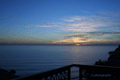

.JPG)





3 Comments:
I'm not surprised you found it difficult to produce a red-eye result with your Digital Rebel, its a good camera in that respect. Re: washed out colours with flash, have you tried the 'flash' white balance mode? I often run 'minus flash' levels here in my menu to reduce its output a tad. Is it possible to create a user defined 'set' that you can recall on demand, with +1 Saturation and +1 Colour tone, and and a couple of minus 0.3ev steps of Flash exposure compensation? Just my 2cents worth again ;)
Hi Justin - and now I feel a bit silly about telling you how to lighten a picture.
:)
edt: thanks for your advice about
the camera settings. I haven't tried these techniques yet, adjusting white balance and creating sets. I've got Charlotte Lowrie's book on the Canon Digital Rebel, which is at the top of my list for holiday reading. I read books when on holiday, when I haven't got access to this computer.
Cliff: no probs about that - I value everyone's comments about how to improve the appearance of this blog. I agree with you that the present banner is too dark, but I think that to reduce the contrast might make it look wishy-washy, and so I'll replace it fairly soon with something brighter and more cheerful.
Post a Comment
<< Home